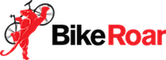If you already have an existing list of subscribers (either from another email service or from your CRM), then you can easily import email subscribers into your BikeRoar subscriber list.
Step 1: Prepare your existing subscribers
First, make sure you can download a spreadsheet of your existing subscribers for your old email service or CRM. Usually this will be in CSV or Excel format.
Step 2: Download the spreadsheet template
Next, you’ll need to head to the page for the subscriber list that you want to import the subscribers into:
- In your BikeRoar Workshop, click on “Email Newsletters” and then “Subscriber Lists” in the navigation menu (or just click here).
- Click on the “View List” icon (or anywhere on the row) for the required subscriber list.
Then, click on the “Add Subscribers” menu item, and then select “Import Subscribers”. This will show a modal dialog with some information about the import process.
Now, you need to click the blue “Download Spreadsheet Template” button to download the required Excel spreadsheet (or just click here to download it).
Step 3: Add your subscribers to the spreadsheet template
Now that you’ve got the template, you’ll need to use a Spreadsheet program such as Microsoft Excel, Apple Numbers, OpenOffice or Google Sheets to transfer the subscriber records from the spreadsheet you downloaded from your existing records, and into the BikeRoar Spreadsheet template. Note that currently, the data you can upload to your BikeRoar subscriber list is limited to the following fields (we plan to add the ability to create custom fields for other data soon):
- First name
- Last name
- Email address (required)
- Zip / Postal code
- Gender
Once the data has been added to the Spreadsheet Template, make sure you save it (in Excel XLSX format).
Step 4: Import the completed spreadsheet template
Now, head back to the Import Subscribers modal dialog in the BikeRoar Workshop and click the “Select File to Upload” button and select the spreadsheet you saved earlier.
Then, complete the other options. You can choose to either “ignore” or “update” any subscribers in your spreadsheet that already exist in your BikeRoar subscriber list. Note that the SPAM compliance details are required, and are there to protect you if a subscriber ever submits an official Spam complaint against you, so please make sure that the opt-in permission types that you select are accurate.
Once all options are complete, click on the “Import Subscribers” button to commence the import process. You will then see a progress bar as the emails are imported, and a summary of the results once it’s completed.
So what happens next?
Now you can either Set Up a Subscribe Form, Create Subscriber Segments or go right ahead and Create an Email Newsletter Campaign!