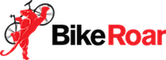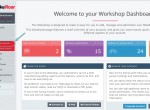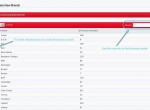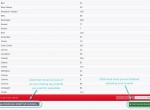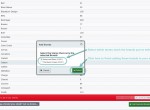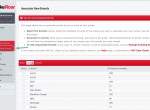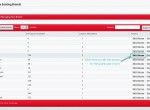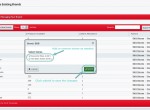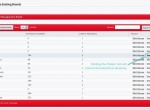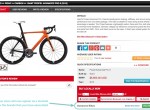Written Step-by-Step Instructions (click on image thumbnails to view full size)
Associating new bike shop brands
-
In your BikeRoar Workshop, click on “Brands” and then “Associate New Brands” in the navigation menu (or just click here).
-
Tick the checkboxes next to each of the brands you wish to add.
QUICK TIP: Use the search feature to find brands more easily.
-
Click on the “Add Selected Brands to Stores” button.
-
Select which of your Stores stock these brands and then click “Submit”.
Editing or removing brands
-
If you no longer stock a certain brand at one of your stores, you can easily edit them.
To do this, just click on “Brands” and then “Manage Existing Brands” in the side navigation menu.
-
Then, just click on the “Edit Stores” link for each brand you need to edit.
-
Adjust the Stores as necessary and then click “Submit”.
De-selecting all stores for a brand will remove it completely.
Note: Be careful, as this will also remove any products that you have associated for that brand.
-
To quickly remove a brand from all stores at once, just click on the “Delete” link for that brand.
Note: Again, be careful, as this will also remove any products that you have associated for that brand.
So what happens next?
Your store listings will now include all the brands you’ve associated.
Even better though, whenever a visitor from your local area views a product from one of those brands, your store will appear as a stockist.
This is the quickest and easiest way to get more impressions for your store listings, and to give BikeRoar users an overview of the brands that you carry.
To take it to the next level though, we need to associate the specific products that you have in stock. Click here to find out how.