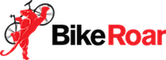Written Step-by-Step Instructions (click on image thumbnails to view full size)
So what are account users?
You can add users so that other members of your team have access to the various tools on your account.
Owner
An account can only have one ‘Owner’. This is usually the person that created it.
Manager
A ‘Manager’ has full access to all functions of the account. This is prefect for administrative or senior staff that you trust to access and edit all areas of your account.
Staff Member
A ‘Staff Member’ can only access or change details, brands and products for a specific store on the account. You can also restrict which permissions that staff member has access to for that store.
The Staff Member role is ideal if:
- You have multiple store listings but you only want a staff-member to access the listing for the store they work at.
- You want to restrict access to certain features on the account, such as Invoicing/Accounts etc.
Create a membership for each new user
- To add a new user, first, make sure that they register as a new BikeRoar member (if they aren’t one already).
They can do this by clicking on the “Register” link at the top-right of the BikeRoar homepage, and then filling out the required details.
- Once they’ve created their membership, and you have a record of either the email or username that they used, you can proceed to the next step.
How to add a new ‘Manager’
- To add a new user with ‘Manager’ access, simply click on the “Add” button in the Manager section.
- Then, enter the user’s email address or username that they used to register with in Step 1, and click “Submit”.
How to add a new ‘Staff Member’
- To add a new user with ‘Staff Member’ access, simply click on the “Add” button in the Staff Member section, then enter the user’s email address or username that they used to register with in Step 1, and click “Submit”.
- Then enter the user’s email address or username that they used to register with in Step 1, and select which store on your account they have access to.
Lastly, you need to select which features they have permission to use on the account, and then click “Submit” to add the new user.
So what happens next?
Now you can easily give your team-members access to your account to help you manage your listings!