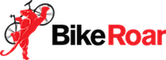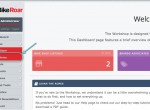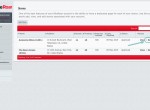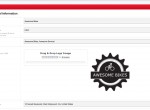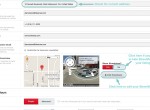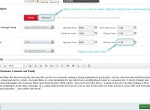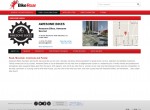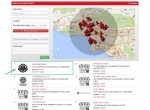Written Step-by-Step Instructions (click on image thumbnails to view full size)
How to get to the Edit Store page
-
In your BikeRoar Workshop, click on “Stores” and then “Manage Stores” in the navigation menu (or just click here).
-
Click on the “Edit” link for the store listing that you wish to edit.
Editing your Bike Shop Listing details
-
If you have multiple bike shops, you can add an internal Store ID or reference name for easy identification. This is especially handy if you have multiple stores with the same name.
If you have one, you can also add the slogan or tag-line for your bike shop.
Most importantly, add the logo for your store. This really helps to make your listing stand out in our bike shop search results.
Also, check to make sure that the phone number, email address and website settings are correct, as potential customers will need to use these to contact you!
-
Next, check that your address is correct. If the StreetView needs adjusting, click on “Edit Position”, drag to adjust, then click “Close & Save”.
If Google StreetView is outdated or unavailable in your area, you can choose not to display it on your listing.
-
Now, let’s edit our store opening hours…
Select the correct status for each day, and then add the appropriate times (in 24 hour time).
Click on the “Advanced” tab if you need to edit times for each weekday separately.
-
The final and most important step is to add a unique and detailed description about your bike shop. This lets visitors know what makes you special, and why they should choose you for their purchase.
It’s important that this information is unique (and not just copy & pasted from your website), as this will ensure your listing ranks higher in Google search results. At least 2 or 3 paragraphs is recommended as a minimum.
-
Once you’re done, just click the Submit Changes button to save your changes!
So what happens next?
Depending on what details have been updated, the changes to the store may be submitted to the BikeRoar store support team for approval. This is a safeguard measure to check for any defamatory or offensive content, and is usually completed within 24 hours or sooner.
Once approved, your changes will go live and will appear to BikeRoar visitors on the public page for your bike shop listing.
Now your listing is complete, they’ll be much more likely to take the next step and visit you in-store to make a purchase!
To really increase views and conversions for your listing, we now need to associate the brands that you stock. Click here to find out how.